Table of Contents
WordPress 5.0 was released just a few hours ago. It is the first and the only major WordPress version of 2018 with a new set of improvements and some important changes. In this article, we’ll show you what’s new in WordPress 5.0 and the features you should try after updating your websites.
WordPress 5.0 is an important version and, unless you are in a managed WordPress hosting service, you must manually start the update.
Important: Do not forget to create a full WordPress backup before starting the update.
Introducing Gutenberg The New Block Based Editor
WordPress 5.0 comes with a completely new editor codenamed Gutenberg. It is a block-based editor which allows users to create beautiful layouts using content blocks.
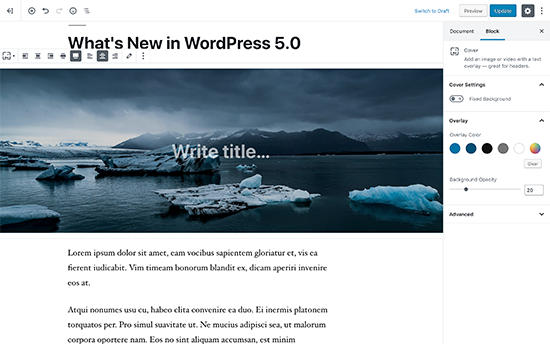
The old WordPress editor was a simple text window. While it worked well, he had to use different approaches to add images, create galleries, short codes, video inlays and other content elements.
The new editor replaces them with an optimized writing experience in which each element of content is wrapped in a block. You can move them around the editor, change their settings and create attractive designs without writing code.
By default, it comes with several blocks to add the most used content elements. This includes blocks to add images, audio, video, photo gallery, cover image, lists, appointments, media, text, buttons and more.
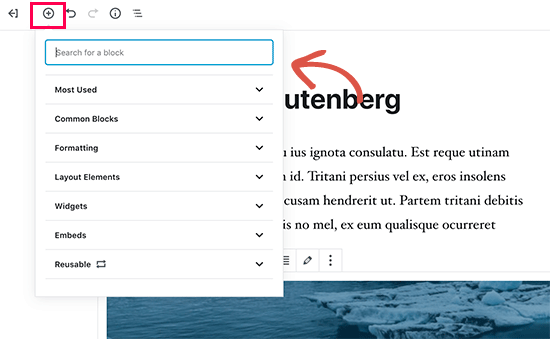
Blocks come with their own toolbar and settings. Apart from basic formatting options, you can also change width, colors, and other attributes.
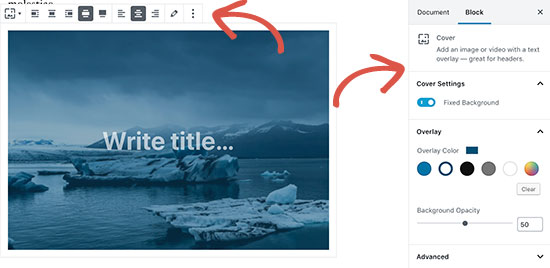
Widgets are also included as blocs, so you can easily add shortcodes, recent posts, recent comments, categories, and archives.
If you relied on adding shortcodes to your articles, then you can continue using them as a block.
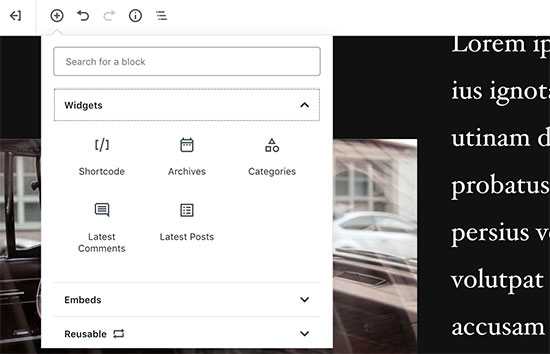
The new editor also makes embeds much easier. Simply expand the embeds section under the add block button, and you will be able to see all supported embed options.
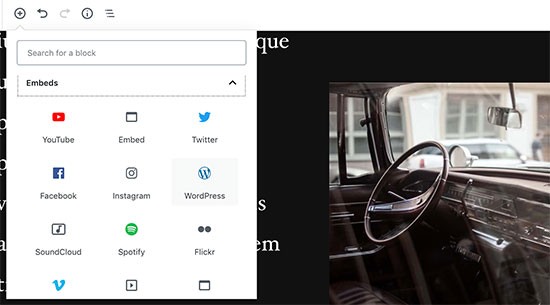
This makes adding videos, tweets, and facebook embeds a lot easier. Each embed is its own block, so you can adjust their settings just like any other blocks.

If you feel a little distracted by the WordPress administration sidebar, simply switch to full screen mode without distractions. This will hide the sidebar of WordPress administration and you will have much more space to design your content.
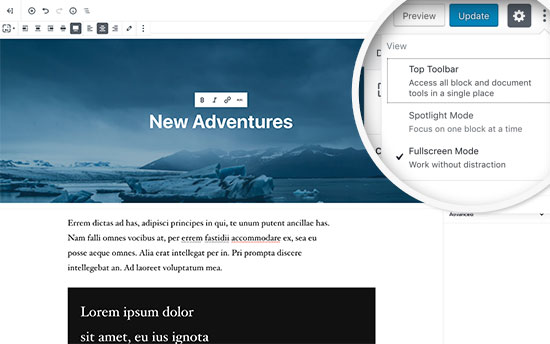
You will find all your usual post editing features neatly tucked under the sidebar. This includes publishing and saving options, permalink or post-slug, categories and tags, excerpt, and more.
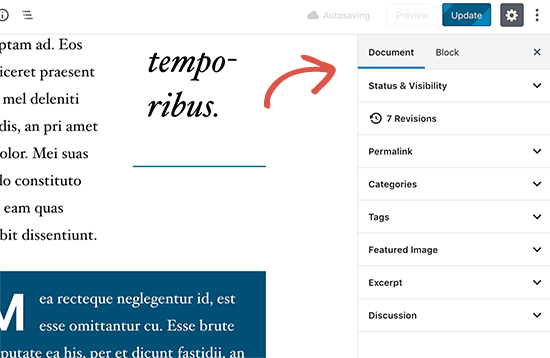
Create and Reuse Blocks
If you often add elements with the same style or content, you can now save them as reusable blocks for later use when necessary.
Simply edit a block you want to reuse. Once you are satisfied with it, click on the menu points in the toolbar of the block and select “Add to reusable blocks”.

You will be asked to provide a name for this block. After that, WordPress will save this as a reusable block. You can find it under the Add Blocks button and reuse it in other posts.
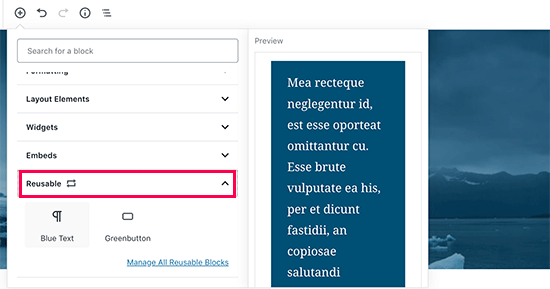
Editing Existing Content After Upgrading to WordPress 5.0
WordPress 5.0 will not affect any of your old content, and you would still be able to edit older articles. When editing an older article, you will see your content wrapped inside a “Classic” editor block.
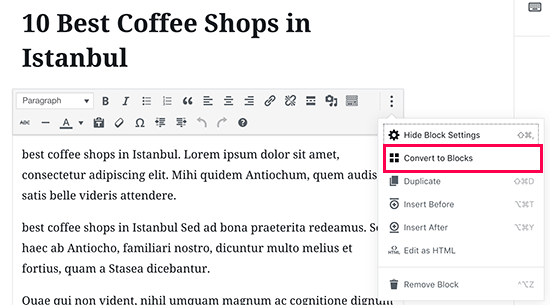
You can continue editing the article inside the classic block. You can also break it into multiple blocks which will allow you to use all the features of the new WordPress editor.
Can I Still Use The Old WordPress Editor?
Yes, you can use the old WordPress editor by simply installing and activating the Classic Editor plugin. For more details, see our step by step guide on how to install a WordPress plugin.
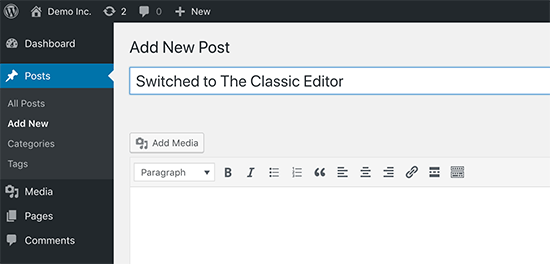
Upon activation, the plugin will disable the new blocks based editor, and you’d be able to use WordPress with the old classic editor that you are used to. For more details, see our article on how to disable Gutenberg and keep classic editor in WordPress.
Twenty Nineteen – The New Default WordPress Theme
WordPress 5.0 ships with a new default theme called Twenty Nineteen. It is a versatile and minimalist WordPress theme that can be used to start a blog or make a website.
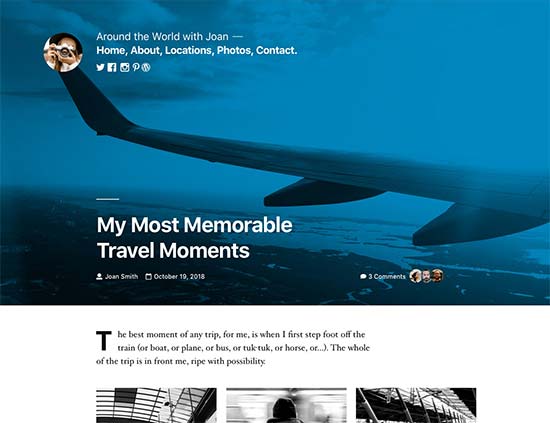
Twenty Nineteen is based on the Gutenberg startup theme, which means that it is fully compatible with the new WordPress editor. It offers a clean canvas with minimal distractions, which gives you the freedom to experiment with the new editor and create beautiful designs for your WordPress publications and pages.
WordPress 5.0 Compatibility with Themes and Plugins
WordPress 5.0 brings a big change in the way users create content using WordPress. It has been in development for quite some time, which provided plugin and theme developers enough time to test their products and add support for the new editor.
The most important WordPress add-ons such as WPForms and Yoast SEO are already compatible with WordPress 5.0 and the new editor.
All the major WordPress theme stores have also made their themes compatible with the new editor.
However, if an add-on or theme on your website does not work properly, contact the developer of that add-on or topic and ask them to update it.
If you do not receive a response from them, then you can temporarily disable the plugin / theme and find an alternative. Alternatively, you can install the Classic Editor until your favorite theme / plugin has changed.
We hope this article offered you a good insight into what’s new in WordPress 5.0. We are particularly excited about the new WordPress editor and the new ways to create content in WordPress. What are you excited about?



